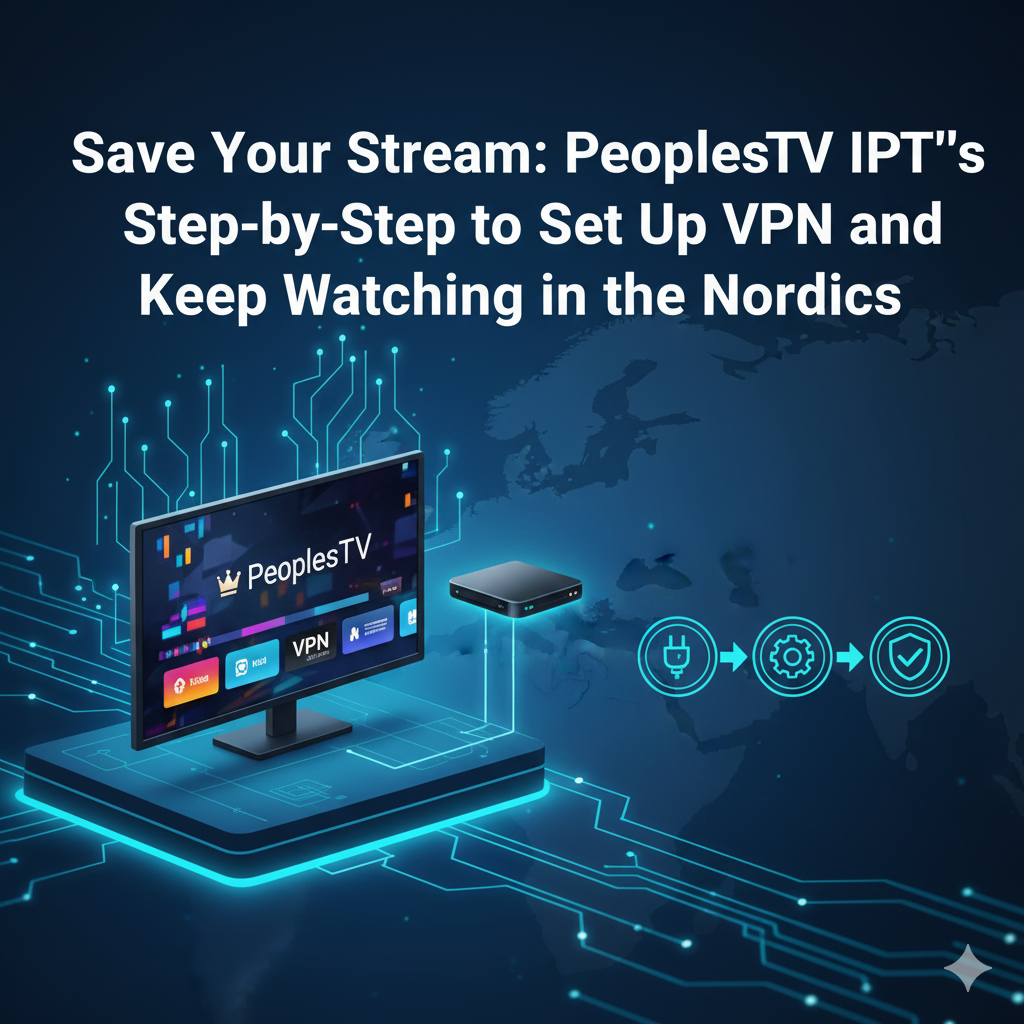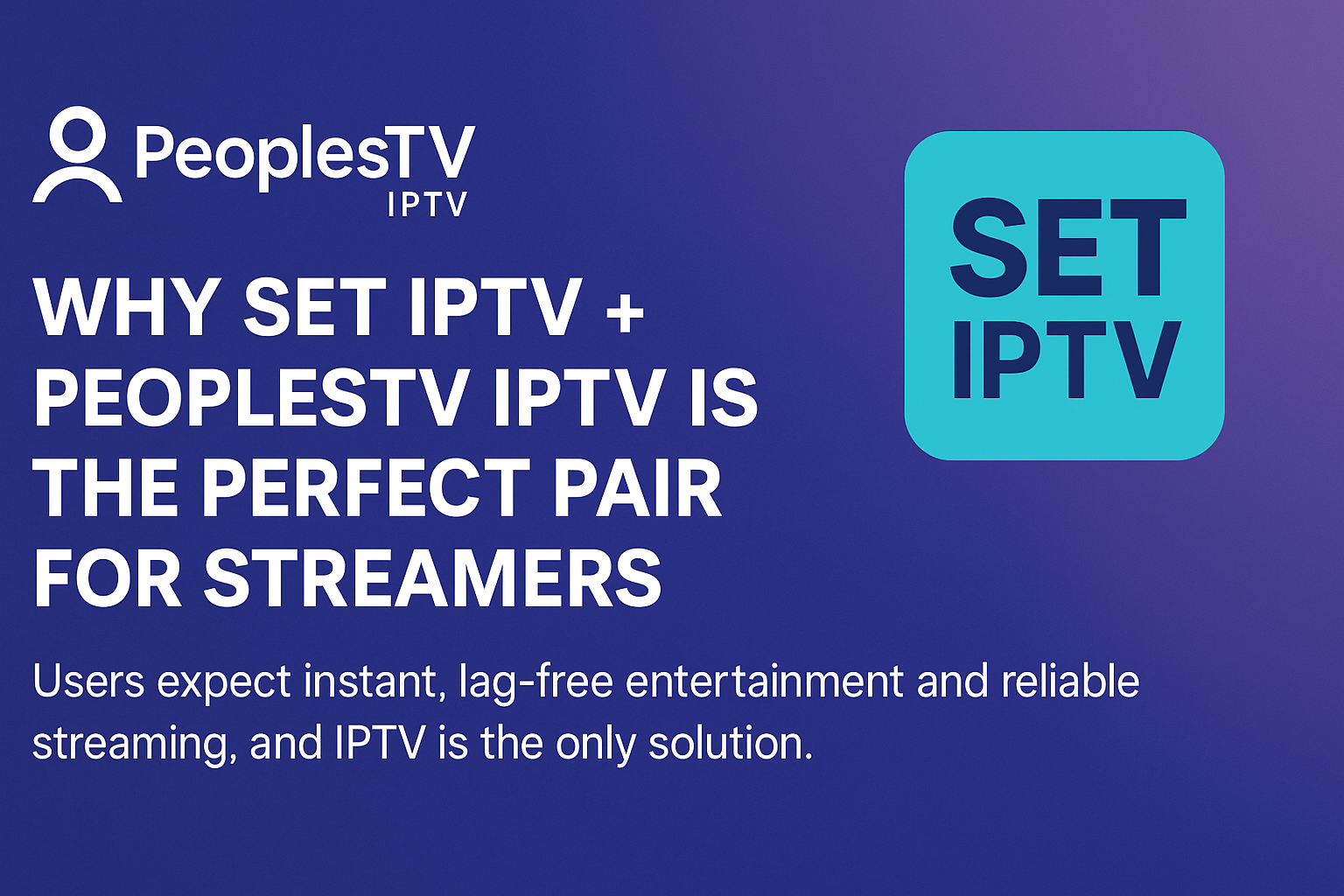Instructions for MyIPTV Player
The MyIPTV Player app can be downloaded to most devices today. The app is simple and smooth in appearance, but it can be a bit difficult to get started with, and therefore it is mainly recommended for users who are used to the app before. If you have not used the app before, we can recommend IPTV Smarters instead, especially if you are using a PC, as it tends to be more stable and easier to get started with.
On this page you will find instructions for using the app on the following brands, as well as all brands with Windows installed:
Asus
Acer
Lenovo
Chromebook
Dell
HP
MSI
Xbox
On this page you will find instructions for using the app on the following brands, as well as all brands with Windows installed:
Asus
Acer
Lenovo
Chromebook
Dell
HP
MSI
Xbox

The app can be downloaded from the Windows Store.
The MyIPTV Player app allows you to upload your channels via your M3U link, which you will receive from us after purchase or request for a free trial.
It is recommended to upload your IPTV playlist using the Xtream Codes API (i.e. with the username, password and Portal URL that you will receive from us upon purchase or free trial). If this is not possible (depending on a possible update of the app), you can use the M3U link for login instead.
It is recommended to upload your IPTV playlist using the Xtream Codes API (i.e. with the username, password and Portal URL that you will receive from us upon purchase or free trial). If this is not possible (depending on a possible update of the app), you can use the M3U link for login instead.
Step 1
Start the app and select “Add new playlist and EPG source”.
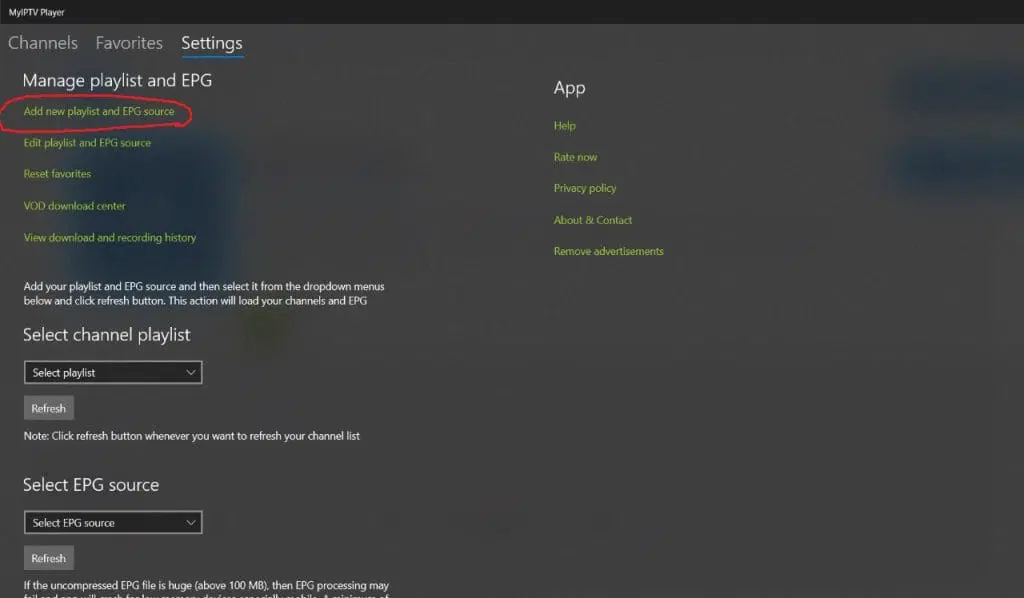
Step 2
Fill in the name “svenskiptv.com” as the playlist name. Copy and paste your M3U link that you received from us by email. Then press “Add remote list”. NOTE! Create the list under the heading “Remote channel List”!
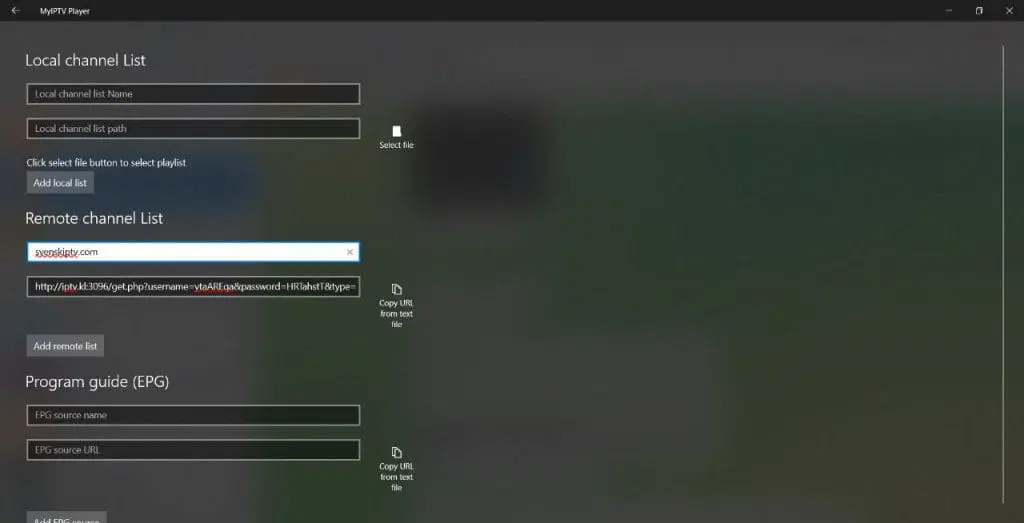
Step 3
Once you have saved the list, go back to “Settings” as shown in the image. Under the “Select channel playlist” tab, select your new playlist and press the “Refresh” button.
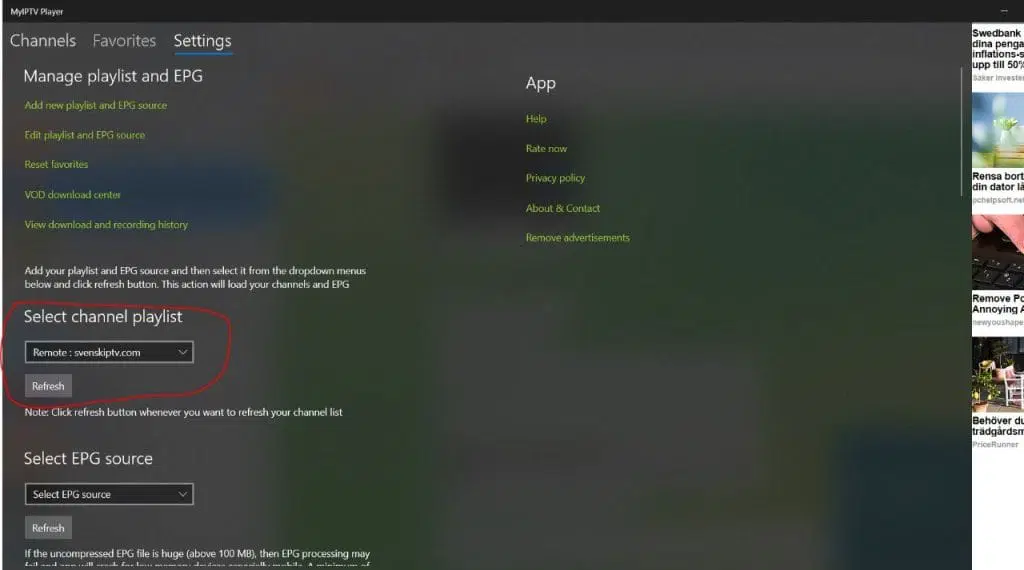
Step 4
Now go to the “Channels” tab. Done! 🙂
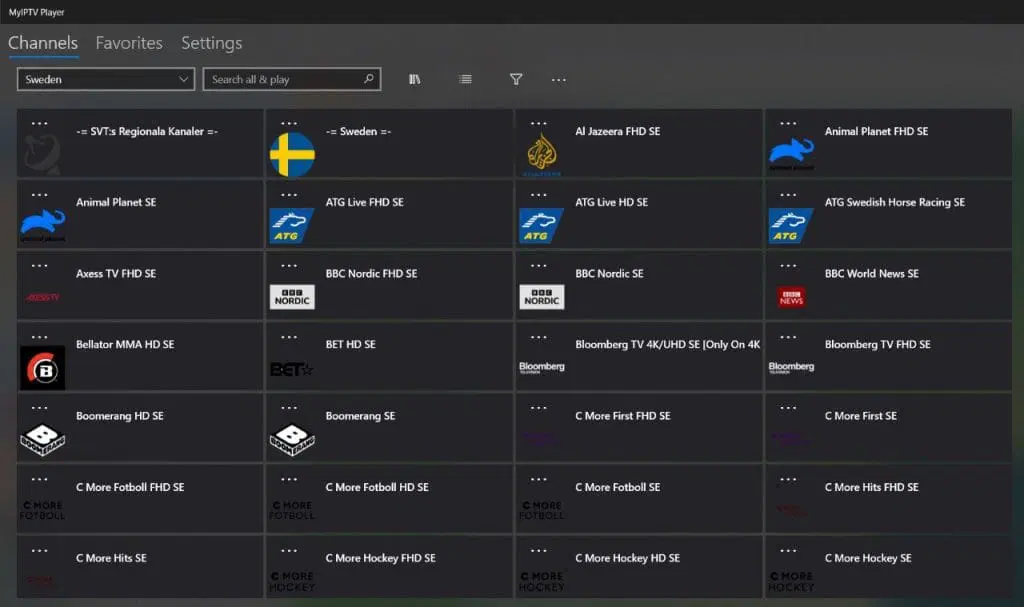
Where can I download the app?
The app can be downloaded from the Microsoft Store.
Do not download the app from other sources such as foreign websites, as there is a risk of downloading viruses if you are not vigilant.
MyIPTV Player is a popular app for streaming IPTV content on Windows and Xbox devices. It acts as a media player with support for M3U links and channel information from your IPTV provider, providing easy access to live TV, movies and series over the internet. The app has a user-friendly interface with support for Electronic Program Guides (EPG), multiple audio tracks and subtitles. You can also record programs and create favorite lists for a more personalized viewing experience. MyIPTV Player offers a reliable and convenient solution for IPTV streaming with flexible features to enhance your experience.
Download MyIPTV Player here.
Do not download the app from other sources such as foreign websites, as there is a risk of downloading viruses if you are not vigilant.
MyIPTV Player is a popular app for streaming IPTV content on Windows and Xbox devices. It acts as a media player with support for M3U links and channel information from your IPTV provider, providing easy access to live TV, movies and series over the internet. The app has a user-friendly interface with support for Electronic Program Guides (EPG), multiple audio tracks and subtitles. You can also record programs and create favorite lists for a more personalized viewing experience. MyIPTV Player offers a reliable and convenient solution for IPTV streaming with flexible features to enhance your experience.
Download MyIPTV Player here.