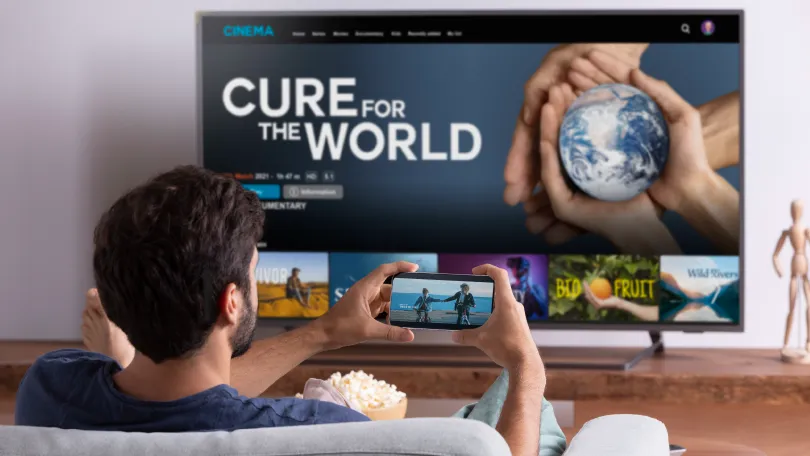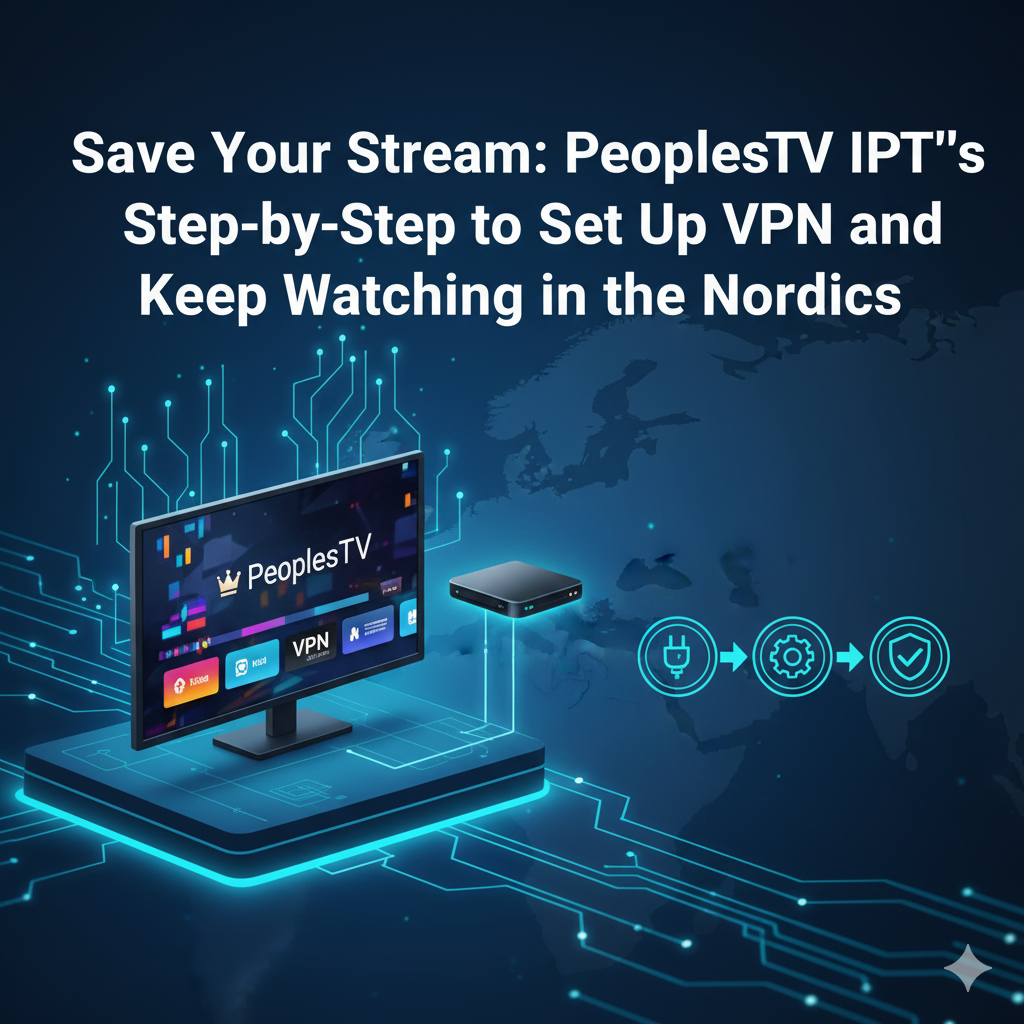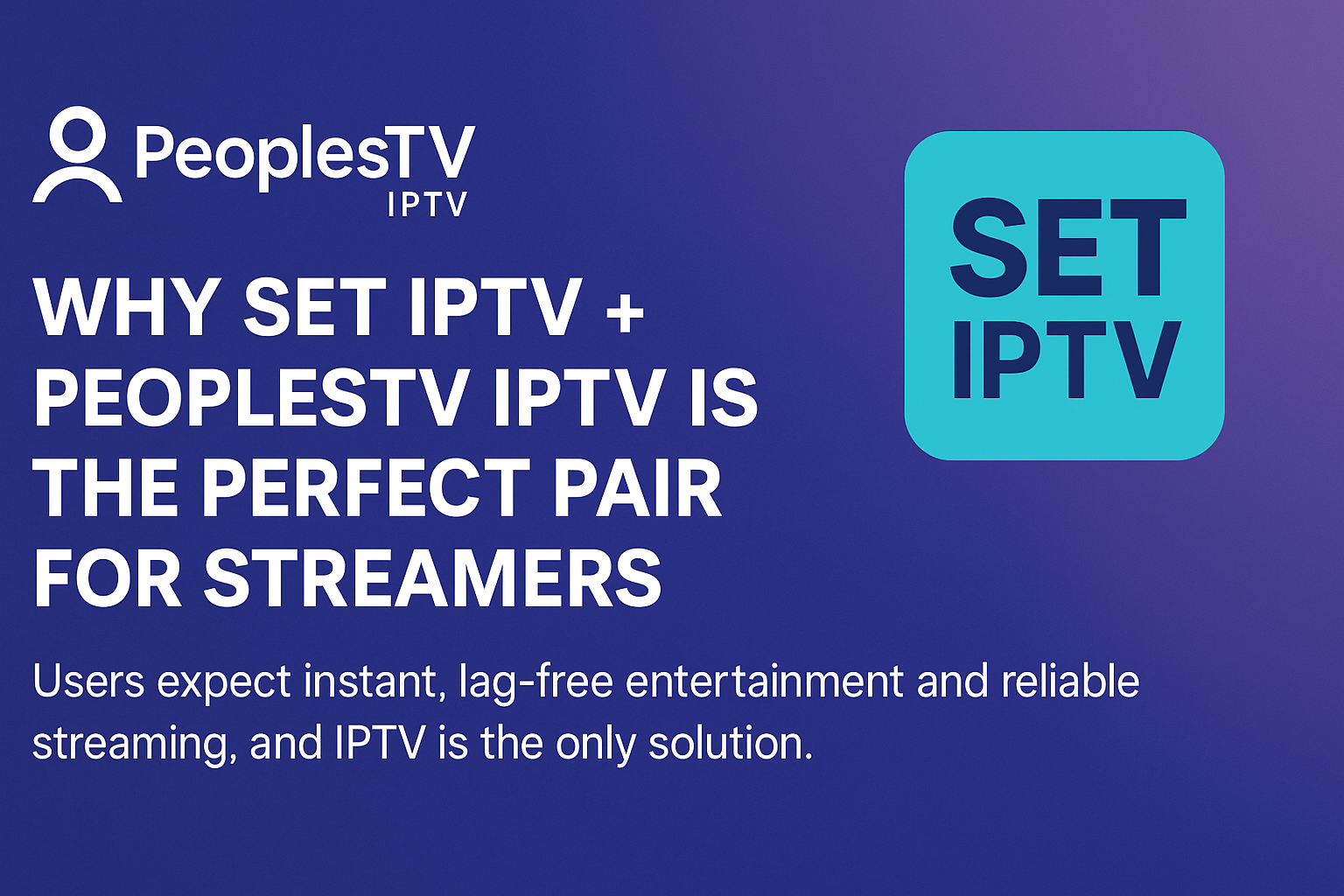Instructions for XUI IPTV Player
XUI IPTV Player is a relatively new app that is available for multiple devices. The app is easy to use – you just fill in your login details directly in the app, without having to upload your playlist on their website like with many other apps.
The app allows two ways to upload your channels:
M3U link
Xtream Codes Playlist (login details)
It is recommended to use Xtream Codes to upload your IPTV list. This option will automatically install your EPG (Program Guide) in the background. If you choose M3U, you will need to manually fill in your EPG link, which you will receive from us.

Step 1
When you open the app for the first time, you should be able to add a playlist right away, as described in step 2 of this guide. If this doesn't work, you will need to purchase the app by following the instructions in the image below.
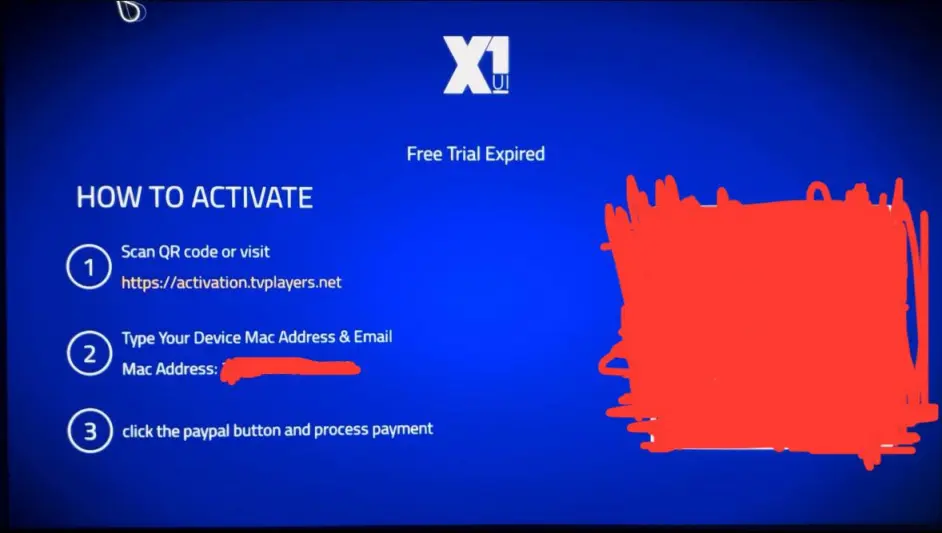
Step 2
When you first start the app, you should be able to add a playlist by selecting “Xtream account”. Fill in the login details that you have received from us via email. Please note that you also need to fill in the MAC address of the app, which you will find when you first start it. In the “Host” field, fill in your portal URL. Then press “UPLOAD”.
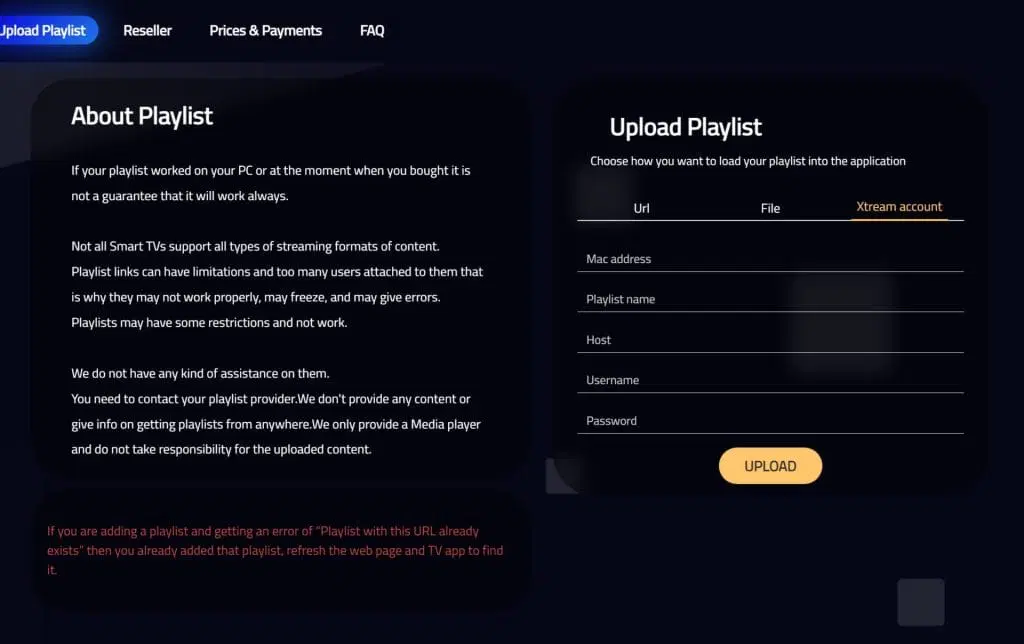
Step 3
Now tap on, for example, “Live TV” if you want to see all channels. Done! 🙂
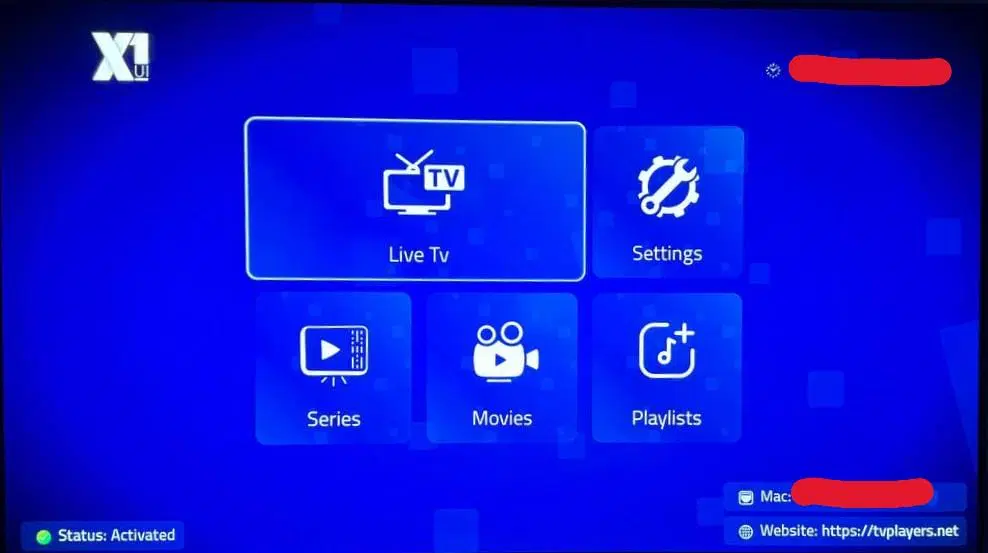
Step 4
This is what it looks like when the installation has been performed correctly.
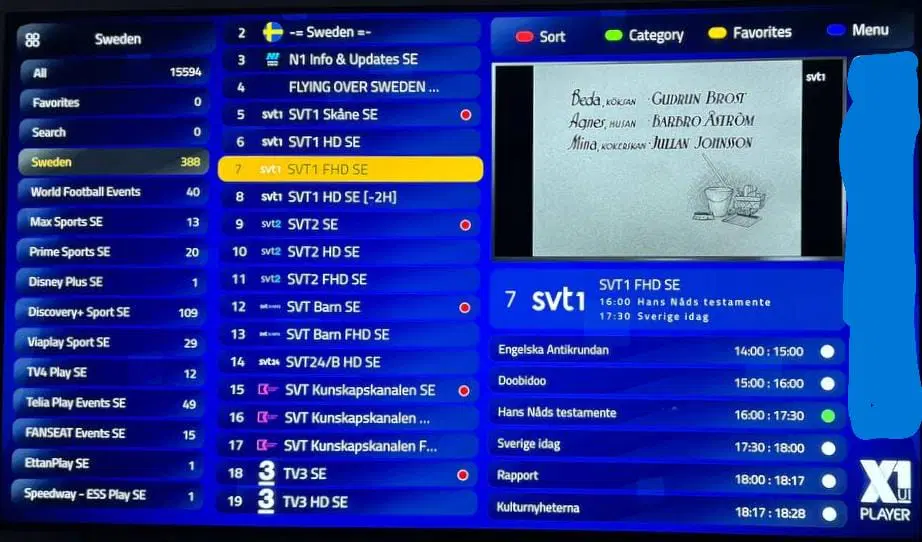
Where can I download the app?
The app can be downloaded from the Play Store or from the “store” on your TV. There are also APK files to download, but this is not recommended as many can contain viruses. However, the APK file from their official website is safe to download.
Download XUI IPTV Player here.
Download XUI IPTV Player here.